Everything you need to know about the Houseparty app
One of the biggest apps right now is Houseparty. Available on Android, iOS (for iPhone users), iPadOS (for iPad users) and macOS (for Mac users), the “face to face social network” focuses on video chats, quizzes and games to bring people together digitally when they can’t be with each other physically.
It’s not a new app. Houseparty was launched by Life on Air in 2016, and was bought by Epic Games in the middle of 2019. With the increase in the number of people staying at home for long periods of time, it’s fast becoming one of the most popular options on the app stores.
While plenty of other applications offer free video calling – such as FaceTime, WhatsApp, Google Duo, Skype, Google Hangouts, Microsoft Teams, Zoom – Houseparty’s addition of quizzes and games gives it a unique pull for friends and families wanting to do more than just sit in front of a camera and talk.
How to download Houseparty
If you’re using an Apple device (iPhone, iPad or Mac), then you can download Houseparty from the App Store.
If you’re using an Android device, then you’ll want to head to the Google Play Store on your smartphone or tablet to download Houseparty.
On a Chromebook or Windows PC? Then there’s good news as Houseparty also exists an in-browser app for Google Chrome.
How to setup Houseparty
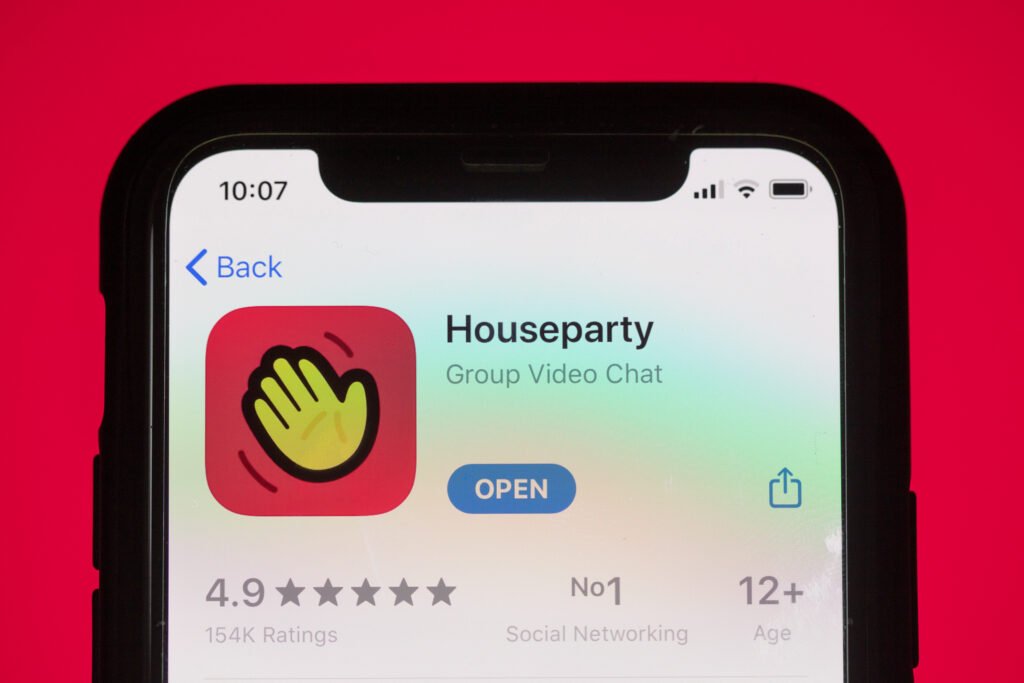
Have you downloaded Houseparty? Excellent, next you’ll need to sign up, tap the app and follow the on-screen instructions for sign up.
You’ll need to enter your name, email address, mobile number and choose a unique username. As Houseparty has been around for several years, a lot of the obvious usernames are already taken, so you may need to get a little creative.
Once you’ve chosen that killer username, it’s time to link up the service to your contacts. You can opt to give the app access to your phone’s contact book, plus you can also pair the service with Facebook and Snapchat to spread your friend net as wide as possible.
Houseparty will automatically recognize your contacts and friends who have already signed up, allowing you to dive into chats almost instantly.
We’ve installed Houseparty on a number of different devices, and on a few it’s not managed to grab our contacts from the contact book. We’ve currently found this issue only on some Android devices, but there’s a chance it may arise on other devices as well.
If you’re struggling to find your friends via the contact book, Facebook and Snapchat integrations, you can also search for your buddy’s username and add them that way.
How to use Houseparty
Once you’re all set up, you’ll be taken to the main screen, where you’ll likely see your own face from the selfie camera of your phone, tablet or computer.
The plus icon in the top right corner allows you to find your contacts, and group multiple people together into a ‘Houseparty’ for group calls.
Below that there’s a dice icon, which is a quick link to some of the games available on Houseparty, including pictionary game Quick Draw and the Ellen DeGeneres-inspired Heads Up.
Tap a game and you’ll then be asked to add friends to play with you. Wait for them to connect, and you’re away!
To quickly start or join a chat/Houseparty swipe up on screen. Here you’ll be able to see friends you’ve recently spoken to, and any ‘House Parties’ (group chats) currently in progress which you can join by tapping.
A word of warning, Houseparty only allows for a maximum of eight people on a call, so if you’re wanting to speak to a wider group of friends or family you’ll need to find a different app.
If you want to grab a mate’s attention you can hit the hand wave icon next to their name to send them a notification on their device, or if you want to get straight into a video chat you can just tap the phone icon.
You can also use the search bar in this panel to find contacts who aren’t appearing on your recently called list and add them to a chat.
Swipe from right to left over this pane and you’ll be taken to your inbox, where contacts can send you private video messages when they want to leave you a message and you’re not around. Houseparty calls these Facemail and you can also record and send them to your contacts.
Once you’re in a call you can use the buttons along the bottom of the screen to toggle your mic and camera on and off, switch between your device’s front and rear facing camera (if it has them) and the padlock icon allows you to ‘lock’ the chat to prevent any more people from joining – useful if you want to have a private conversation.
To exit a call, just hit the cross icon in the bottom right corner of the screen.
How to turn off Houseparty notifications
Houseparty can be great fun, but if you’re lucky enough to be blessed with a plethora of friends, family and colleagues, the volume of notifications the app pushes out is anything but fun.
By default, the app is set to ping all your contacts when you open it, and in turn you’ll get a notification every time one of your friends opens the app. As you can imagine, that can get pretty annoying, pretty quickly.
The good news is you can turn these “in the house” notifications off easily. Tap the face icon in the top left corner, then tap “manage notifications” and toggle the two sliders at the top of the screen to the off position. This will turn all these notifications off.

Alternatively, you can toggle these settings on a friend-by-friend basis. So if there’s a special someone you don’t want to miss, you can keep their “in the house” notification switched on (assuming they’ve not turned it off their end), while also preventing former colleagues and jilted exs being pinged every time you open Houseparty.
Is Houseparty safe to use?
As we’ve noted above, you’ll want to hit the padlock icon to lock down chats. Internet Matters – a UK based children’s charity – has said you should do this to ensure others can’t pop up in your chat unsolicited.
The charity said, “It’s important to show and sit down with your child to switch privacy filters and other controls on when video chatting. This keeps video chats private and secure.”
Although this directly relates to children using the app, it’s good advice for everyone as some users on social media have said that others have appeared in their chats without invites.
From a privacy standpoint, Houseparty seems to have similar policies to other video calling apps. Forbes spoke to a cybersecurity expert – Lukas Stefanko a privacy researcher for ESET – who said there weren’t any clear issues with the Android app.
Stefanko told Forbes, “I analyzed the app’s permissions usage and since the app provides video chats with your friends it is logical that requested permissions are necessary. I haven’t found any shady misusing of them by the app.”















