Apple began using Face ID for biometric authorization on most devices with the iPhone X, replacing Touch ID. Face ID is a feature that allows you to unlock your iPhone or iPad Pro using only your face rather than your fingerprint. It can also be used to authorise Apple Pay payments, confirm iTunes and App Store purchases, enable Safari autofill, and much more. Furthermore, Face ID is supported by a large number of third-party apps as an additional layer of protection.
Face ID is only available on smartphones with the TrueDepth camera system and no Home button (or side button in the case of the later iPad Air models). Face ID can perform a few clever tricks with the TrueDepth cameras, such as requiring your entire, undivided attention.
Here’s how to set up Face ID on your best iPhone and iPad.
Read: How to unlock your iPhone with Face ID while wearing a mask
How to use Face ID for iPhone Unlock, Apple Pay, App Store purchases, and more
You can use Face ID for more than unlocking your iPhone or iPad Pro. It can also be used for authorizing Apple Pay, making purchases on the App Store, and auto-filling login information in Safari.
- Open Settings on your supported iPhone or iPad Pro.
- Tap Face ID & Passcode.

- Enter your passcode.
- Flip the switches for iPhone/iPad Unlock, Apple Pay, iTunes & App Store, and Password AutoFill on or off depending on your preference.
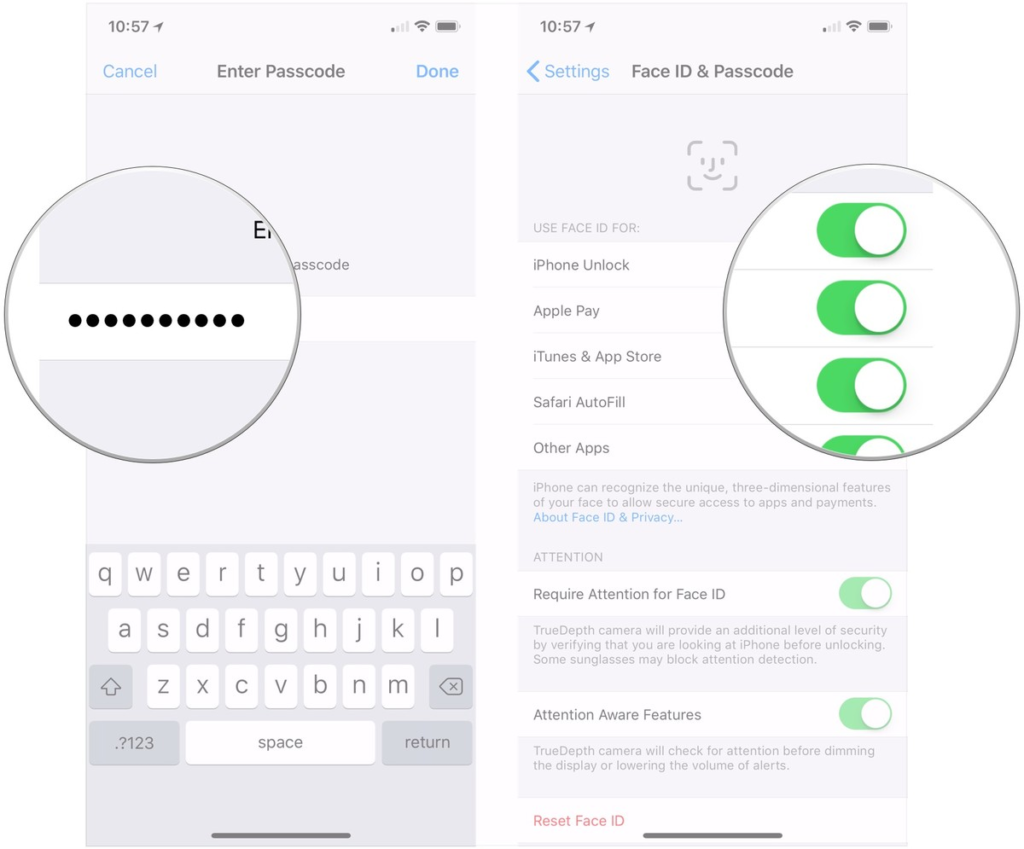
Face ID is easy to set up on your supported iPhone or iPad Pro model. It’s a lot more convenient than Touch ID too. Plus, without a Home button, you get to make full use of that device size for the display. And yes, while Face ID may not always work in the beginning, it learns more about your appearance each time, so it gets smarter the more you use it.
Just be careful to not accidentally reset your Face ID, because there is no confirmation prompt for that, which is unfortunate. Plus, you can also set up an alternate appearance for an extra layer of security, such as you with a hat or pair of glasses on.


















