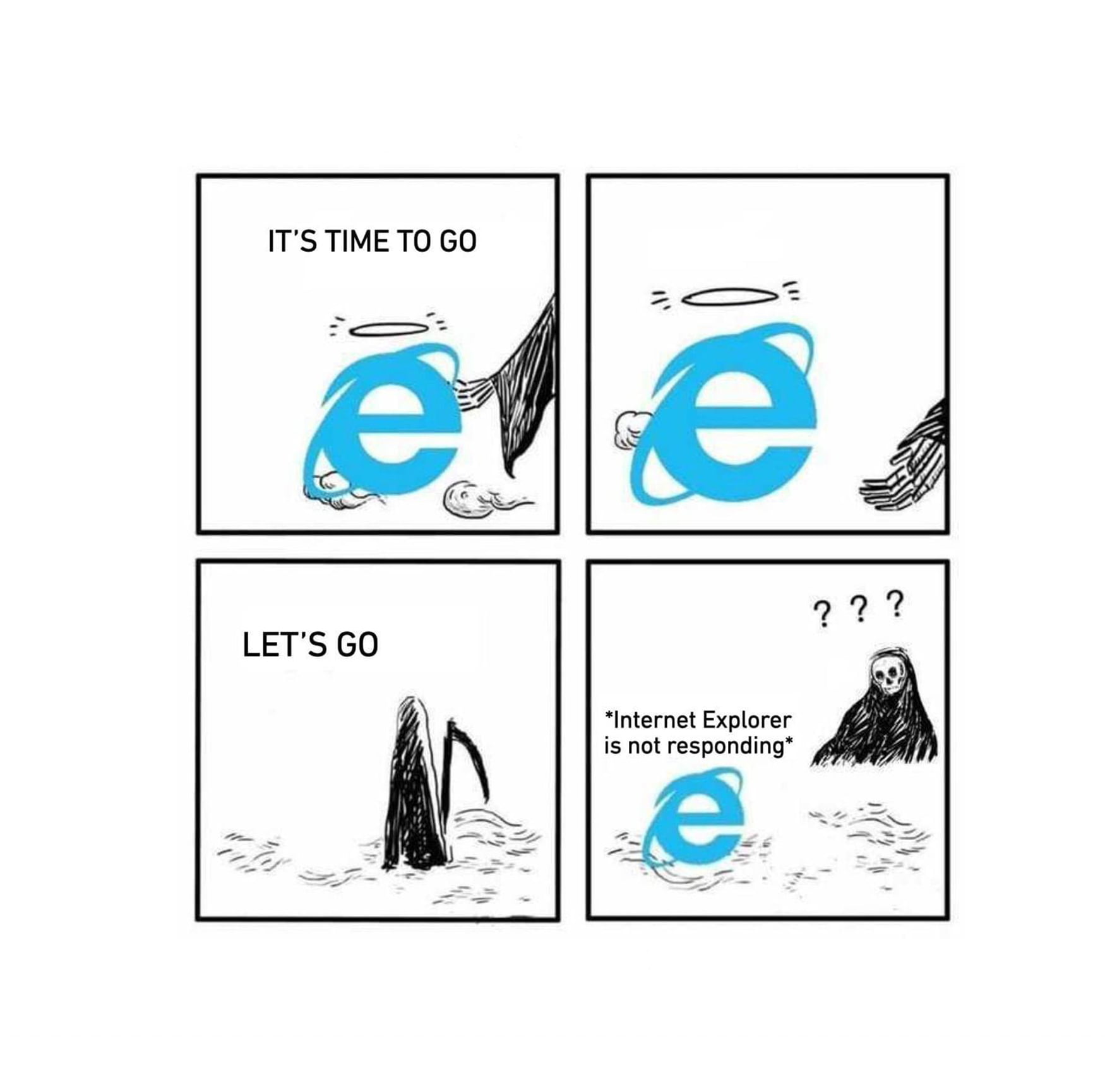Twitter has joined the likes of Instagram and Messenger to enable audio recordings via DMs(Direct Messages). This comes almost a year (June 2020) after rolling out an audio tweet feature for iOS users – though still unavailable to many.
The audio DM feature is being tested out with a 140 second limit and is available to both Android and iOS users.
Twitter’s voice DM is similar to its voice tweets; a simple interface of a play and pause button. Also, while the audio plays, the sender’s avatar moves rhythmically. The spotted difference between the audio messaging and audio tweet feature is that audio messaging has an in-line recording experience that makes it feel like a natural conversation flow. There’s also a “report message” option.
In June 2020, Twitter was ridiculed for failing to factor in accessibility after launching its audio tweets for iOS. However, in a recent interview, with Protocol, Dantley Davis, Twitter’s design chief said that the company now has a full-time accessibility team within product development, and that includes engineering and design. “We also changed our product development process, so that accessibility is always considered during even the conceptualization of features.” He added.
ALSO SEE: Twitter Spaces, Twitter Vs Club House
While Twitter holds off the edit button users have been asking for, its new audio DM feature does excite but the caveat of these messages being unerasable like traditional DMs is worth resounding.
How to send voice messages in Twitter DMs
If you are a user in India, Brazil, or Japan, you should be able to send voice messages in direct messages easily. Twitter‘s voice DM feature was released in February and said that it will be made available in a phased manner. It only seems to work on the mobile app version of Twitter and you won’t be able to send voice messages through the desktop site. Ensure that you install Twitter from the Google Play Store or App Store and register to start using the platform. In any case, follow the simple steps below to send voice messages in Twitter DMs.
- Open Twitter, click on the DM (Envelope) icon on the bottom right corner of the tab bar.
- Click on the New Message icon showing up in the bottom right corner.
- Search for a user that you want to send a voice message. You should be able to send a voice message to any user on Twitter, irrespective of whether you’re following them or they are following you, as long as their DMs are kept open for communication.
- Click on the Voice Recording icon showing up at the bottom, next to the text bar.
- Twitter should ask for permission to record audio. After enabling permissions, start recording your voice message. Twitter allows for about 140 seconds of recording per message.
- Once you’re finished speaking, release the Voice Recording button. An audio message should show up in your text bar. You can play it once to see how it sounds. If you don’t like it, a Cancel option is also made available to discard the recorded audio and restart once again.
- If the voice recording is fine, click on the Arrow icon showing up next to the clip to send the voice message. You can play it after you send it as well.
For the latest phones and tablets, check out techyuzer.com and get the best deals, coupons, offers, comparisons, reviews, and more!