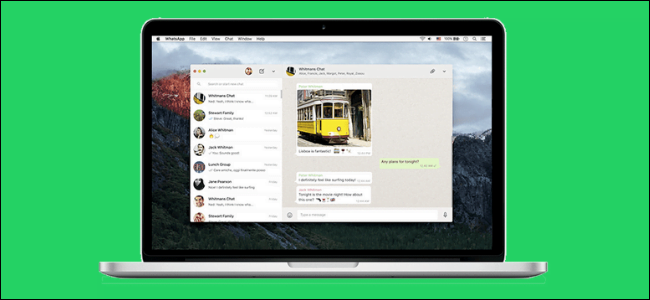The Web version of WhatsApp (WhatsApp Web) allows you to use WhatsApp on your Desktop and Laptop computer. You will find below the steps to use WhatsApp Web on PC and Mac.
The standout feature of WhatsApp web is that it works right away on your PC or Mac, without the need to download WhatsApp messenger software to your computer.
The drawback is that you still need a smartphone with an active WhatsApp Account, in order to use WhatsApp Web on your Windows computer or MacBook.
WhatsApp web basically duplicates or brings your WhatsApp Account from smartphone to the larger screen of your Windows computer or MacBook.
With this understanding, let us go ahead and take a look at the steps to use WhatsApp Web on PC and Mac.
1. Get WhatsApp on Your Phone
As mentioned above, you do need an active WhatsApp Account on your smartphone in order to use WhatsApp Web on PC or Mac.
If you do not yet have a WhatsApp account, you can create one
2. Visit WhatsApp
Open Chrome, Safari, Firefox, Opera, or the Edge browser on your computer and visit WhatsApp’s official WhatsApp Web page.
Once you land on WhatsApp’s official WhatsApp Web page, you will see a QR Code on the screen of your computer, prompting you to scan the QR Code.
3. Scan QR Code With Your Phone
1. Open WhatsApp on your phone > tap on the 3-dots menu icon and select the WhatsApp Web option in the drop-down menu.

2. Next, point the Rear Camera of your phone towards the QR Code located on the screen of your computer.
3. Once the QR Code appears on the screen of your phone, tap on OK, GOT IT to scan the QR Code.
4. Start Using WhatsApp on Computer
Once the QR Code is scanned by your phone, you will immediately see your WhatsApp Account and Messages on the screen of your computer.
Your phone must remain connected to the internet while you use the WhatsApp web client. The application syncs directly with your mobile device, so a Wi-Fi connection is necessary to avoid data charges.
Important
Now, you can start using WhatsApp on your computer, just like you do on your iPhone or Android Phone.
WhatsApp Desktop and Web Features
The web and desktop versions of WhatsApp allow you to browse your hard drive for photos, videos, and documents that you can send through the chat interface. If your computer has a webcam, you can access it directly in the interface to take a photo that you can send in chat. Select the paperclip in the upper-right corner of the chat window to reveal a drop-down menu.
Another feature unique to WhatsApp Desktop is voice messages. Start a recording by selecting the microphone in the lower-right corner of the interface.
Limitations of WhatsApp Desktop and Web
A few WhatsApp features that are available on a mobile device are not available on a computer. For example, the desktop version doesn’t have the option to invite people from your address book to join WhatsApp. In addition, you can’t share your location or a map.
Also, you can have either WhatsApp Web or WhatsApp Desktop open at any given time, but having both open automatically shuts down the program that’s not currently in use.
Advantages of WhatsApp Web
1. It is faster to type on a full scale keyboard of your computer, compared to typing on a phone.
2. Your desktop has more processing power, memory and speed compared to a phone. This allows you to send, receive and download pictures and videos faster.
3. You can download media directly to your PC, without having to worry about the storage limit.
Disadvantages of WhatsApp Web
1. You still need your mobile phone with an active WhatsApp Account, unless you make use of this workaround: Use WhatsApp on PC Without Mobile Phone.
2. You may end up using data both on your phone and computer, unless you make sure that you are using WiFi Network on your phone.
3. It is not convenient to use Emoji’s as they are not mapped to your keyboard. You can still add them manually by using the Emoji keyboard available in the web interface
4. WhatsApp does not allow you to block users directly through the web interface. Also, you cannot change your profile picture or profile status while using the web interface.
5. WhatsApp Web interface does not allow you to start a new group chat or leave an existing group Chat.
6. It is advisable not to use WhatsApp Web on a public computer – Well you certainly can use it, but make sure that you Logout of WhatsApp while leaving.