A facial recognition security system and face masks were never going to be well-suited, but Apple has made some updates to iOS that make it easier to unlock your iPhone while wearing a mask. The tweaks that the company has made make bypassing Face ID to get to the passcode entry screen a lot faster.
There are also other options for the best iPhone unlocking experience possible while wearing a mask, like setting an easier-to-enter passcode or allowing your Apple Watch to do it for you. Here’s what you need to know.
How to quickly unlock your iPhone while wearing a mask
In iOS 13.5 and later, Apple has tweaked Face ID to better recognize when your face is obstructed by an object like a mask. With these tweaks, your iPhone will now jump immediately to the passcode screen when you swipe up instead of waiting several seconds for Face ID to try and work again.
- When you’re wearing a mask, swipe up from the bottom of your iPhone while holding it as you would to unlock it with Face ID. Your iPhone should jump immediately to the passcode screen.
- Enter your passcode.
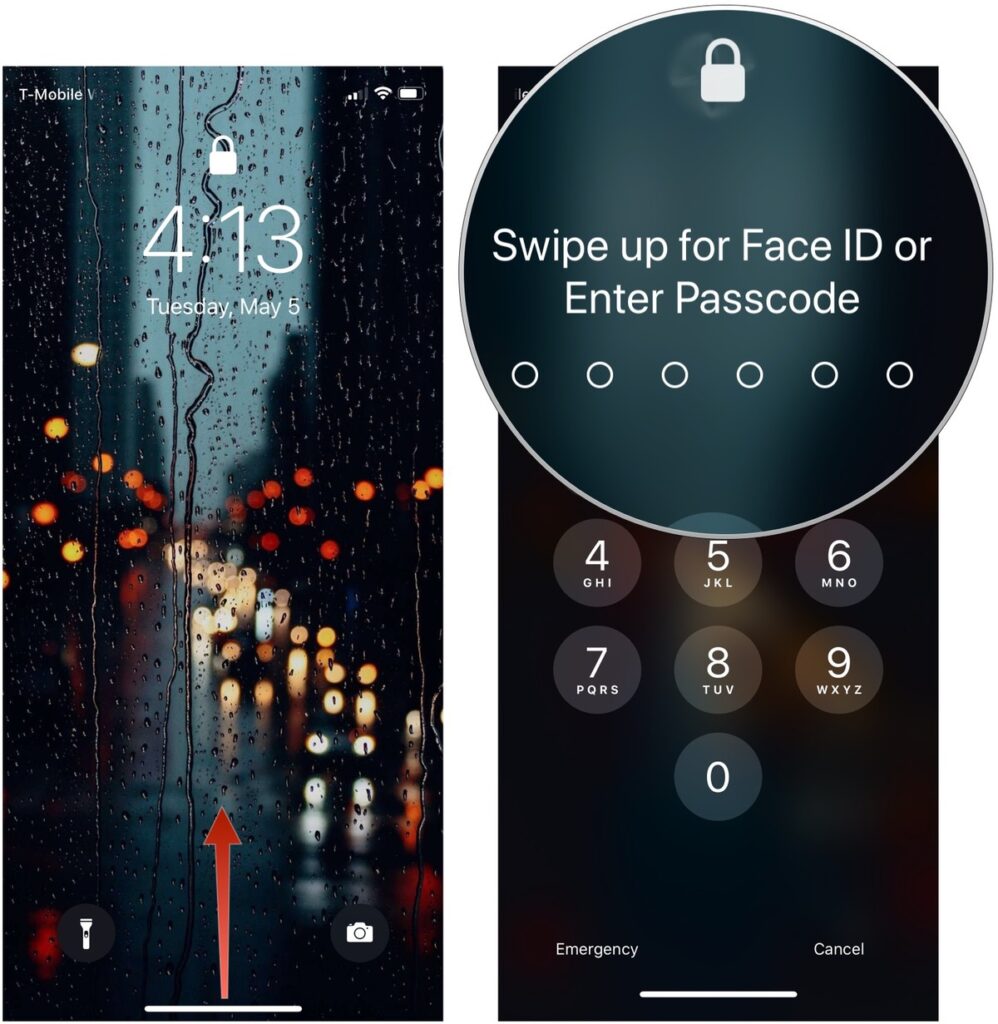
How to use your passcode instead of Face ID to unlock your iPhone
If you want to open the passcode screen without looking at your iPhone (for instance, when you’re bringing it out of your pocket, or when it’s sitting on a table), that’s also an option.
- Swipe up from the bottom of your iPhone’s screen while you’re not looking at it (otherwise, it’ll jump right to the passcode screen).
- Tap Face ID in the middle of the screen.
- Enter your passcode.
How to set a four-character passcode on your iOS device
If you generally run with an alphanumeric passcode on your iPhone but are looking for something shorter and easier to enter for when you’re out and about while wearing a mask, you can do that if you so choose.
While I would choose the six-digit option instead, you can create a four-digit passcode if you want. It’s much less secure, but it’s going to be faster to open than an alphanumeric phrase.
- Open Settings on your iPhone.
- Tap Face ID & Passcode.
- Enter your passcode.
- Tap Change Passcode.
- Enter your old passcode.
- Tap Passcode Options
- Tap 4-Digit Numeric Code to create a four-digit code or Custom Numeric Code for a six-digit code.
- Enter your new passcode.
- Enter your new passcode again to verify it.
How to unlock your iPhone with your Apple Watch
In iOS 14.5 and watchOS 7.4, Apple added the ability for Apple Watch wearers to automatically unlock their iPhone with their Apple Watch when attempting to use Face ID while wearing a face mask. The Apple Watch must be worn, unlocked, and be in close proximity to the iPhone.
Be sure to check out more of our guides
















