Everyone loves to use dark mode, be it mobile apps, computer software, or websites – some of us have already introduced the dark mode feature to these said programs.
The dark mode is popular because it causes less strain to the eye and even saves battery life in some cases. In this article, we’ll show you how to get Snapchat dark mode on Android and iOS.
How to Make Your Snapchat Dark Mode on iPhone & Android
Snapchat is popular for its exciting features such as face filters, short video stories, disappearing messages, among various others. Despite equipping such promising features, the app comes with a drawback – it does not equip dark mode into its system.
And to add to this, currently, the dark mode for Snapchat is only available for iOS users. Meaning, Android users will have to wait by the time this feature gets officially rolled out for them.
How to get dark mode on Snapchat wit iPhone
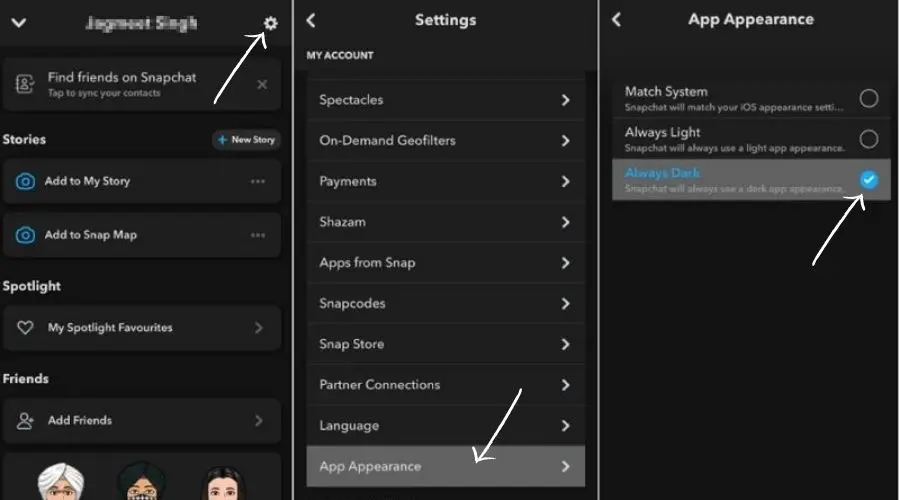
Step 1: Open Snapchat and tap on your profile photo in the top left corner.
Step 2: Next, click on the gear icon in the top right corner.
Step 3: Now scroll down on the Settings screen.
Step 4: Tap App Appearance and then click on Always Dark.
Similarly, you can also choose the option “Match System” which will automatically turn Snapchat on dark mode if you are using dark mode as the default theme setting on your iPhone.
That’s it!
How to get dark mode on Snapchat with Android
Step 1
Step 2
Step 3:
Step 4:
Step 5:
Step 6:
Step 7:
And here you have it finally!
FAQs
Is there Dark Mode for Snapchat?
How do you turn on Dark Mode on Snapchat?
Does Android have dark mode on Snapchat?
Follow us on our social media handles to get daily updates on such interesting topics.
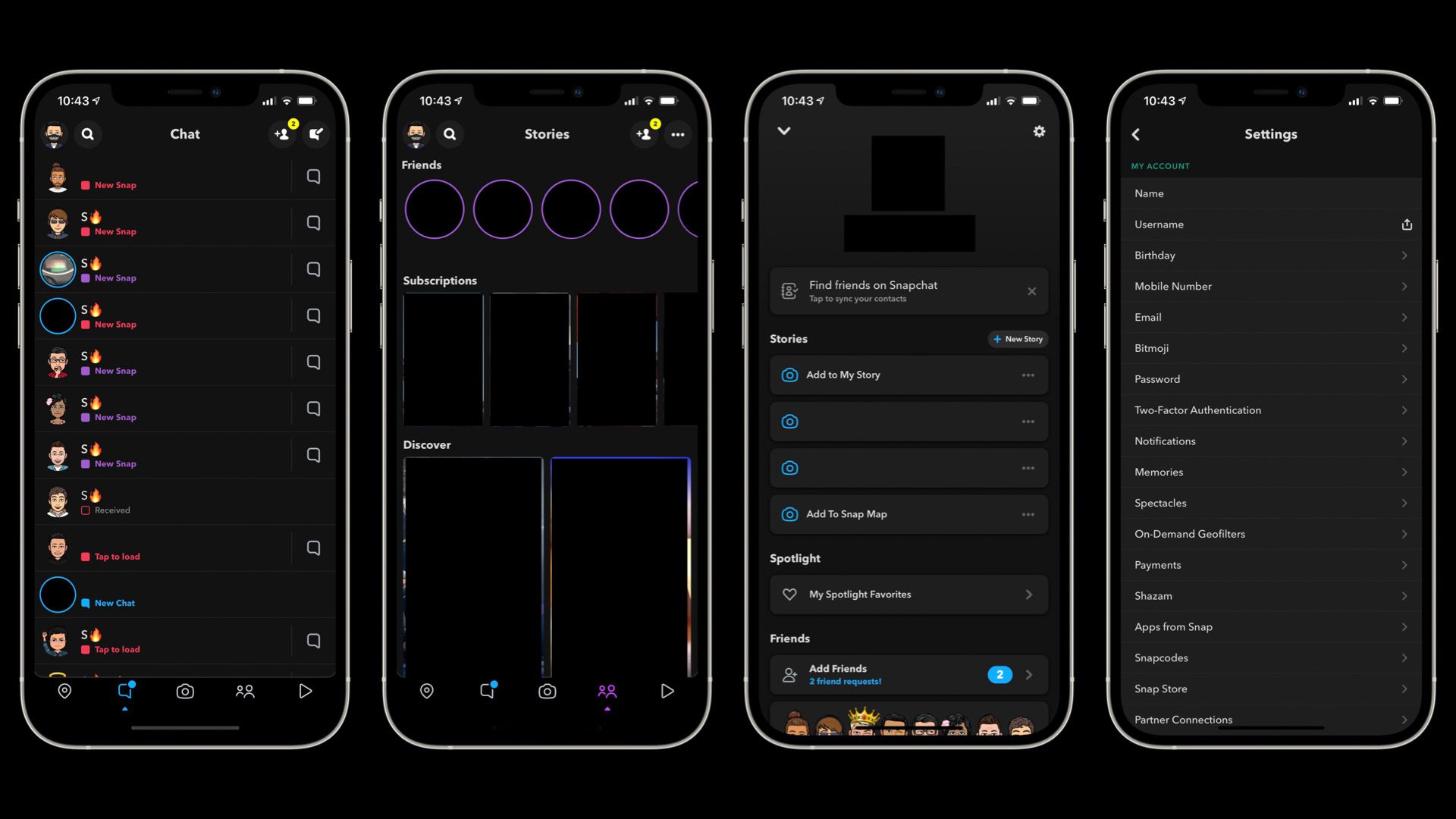
















Thx for the helpful tutorial! I was struggling to find the right steps to enable dark mode on my Snapchat and your blog post saved me so much time. Easy peasy!